Single Offset Entire Element
 Used to replicate an element at a
specified distance from the original.
Used to replicate an element at a
specified distance from the original.
You can access this tool from the following:
Use the Single Offset Entire Element tool to replicate an element at a specified distance from the original.
-
-
Checking the box next to the Offset field locks in the associated value.
Options Description Offset At the Locate Element heads-up prompt, click on the curve, this ensures that the entire complexed feature is offset. If you click on the tangent, only the tangent is offset. Use Spiral Transitions This option is used when offsetting a feature with a spiral in it. A true "parallel" spiral is not mathematically possible. and When Disabled, the result is "closest to parallel" but is a chorded line string. When Enabled, the endpoints are offset by the exact distance, and a new spiral is placed between them. Note that this new spiral is not mathematically parallel to the original spiral. Other Settings can be set in the dialog or at the heads-up prompts. Mirror At the Mirror prompt, press the Down Arrow key until Yes is displayed.
It creates an identical feature on the other side of the Reference element, both ruled to the Reference element. It does NOT create any relationship between the two offsets.
Remove Offset Rule At remove offset rule allows you to remove the applied offset rules.
-
-
When you move the cursor into the View, the command prompt requests that you "Locate Element", so data point, example, left-click on the element that you wish duplicate.
-
Use one of the following methods to set the offset: